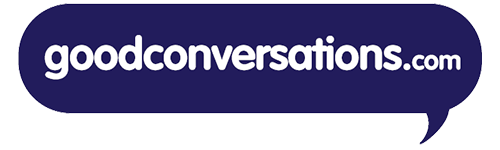If you'd like to view a sampling of the goodconversations.com website while not connected to the internet, we've created a folder of pages you can use to do this! There's nothing to install. Save it to your hard drive to use it, and simply delete it when you're done.
Directions:
- Click here to Download gc_OfflineDemo.zip (49.7 MB)
- Save the file to your hard drive
- Double-click on this file. WinZip should open up.
- Extract the files to C: (it will create a folder named gc)
- Open the file index.htm to begin. This is the home page and will open in your default browser.
Note: If the video does not play on the home page (if you see a white arrow spinning), it's because Flash has extra security settings. Do the following:
- Right-click on the video box
- Select Settings
- Click on Advanced (You may have to try clicking on several tabs before you see this button.)
- Click on Global Security Settings Panel (located on the left)
- Select Edit Locations, Add Location
- Click on Browse for Folder
- Select to Always Allow the goodconversations folder that was created. (By default, this is C:gc)
- Now go back and re-start the index.htm file. The video should play without trouble.
Enjoy! Please give us your feedback.